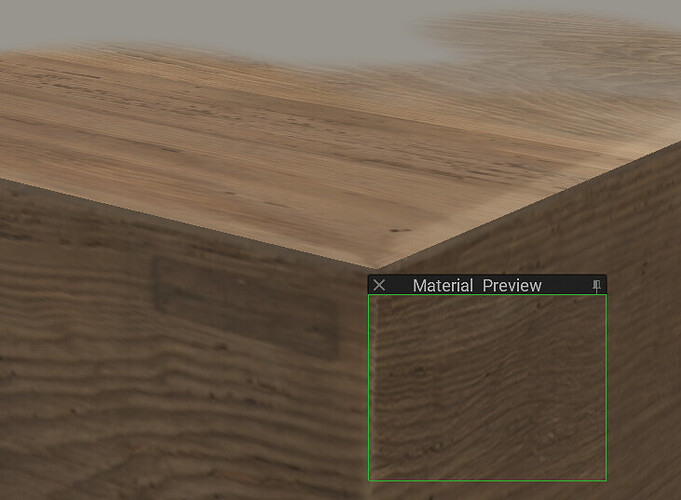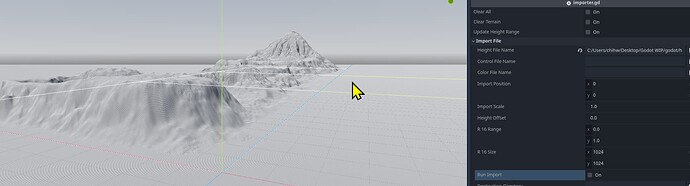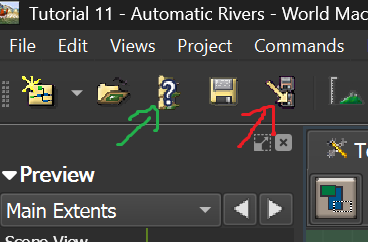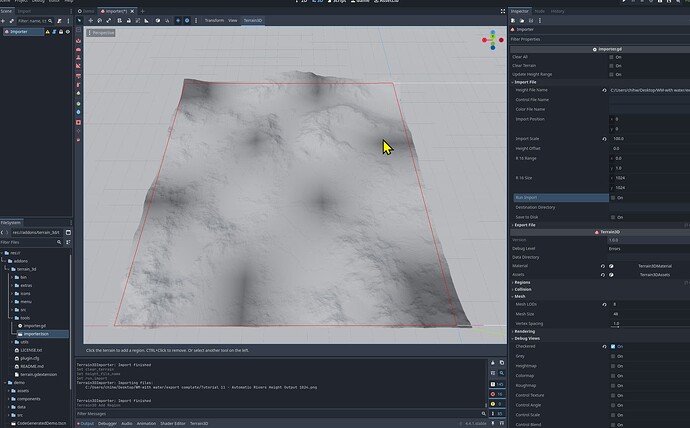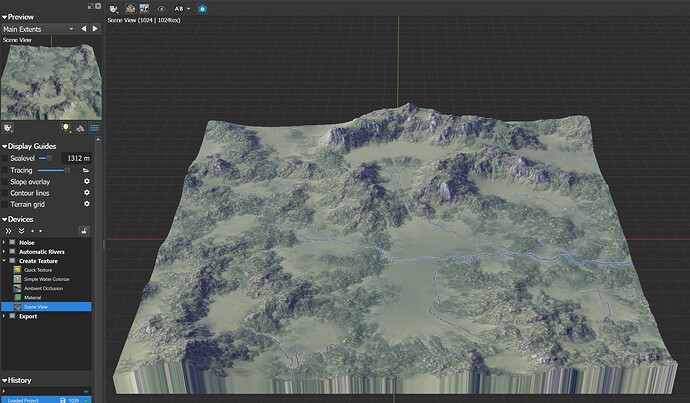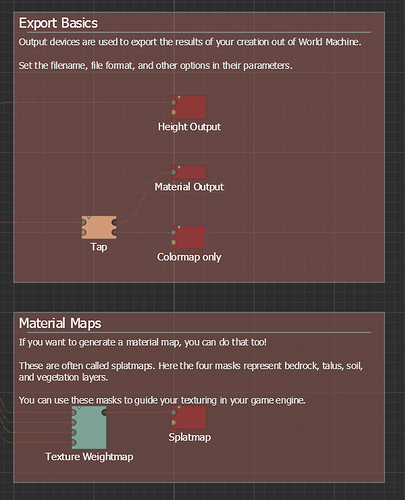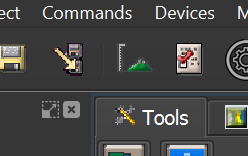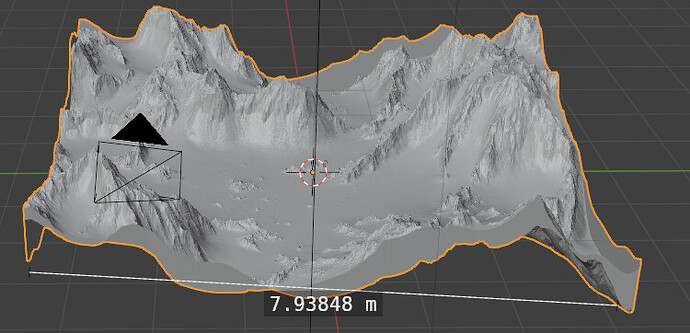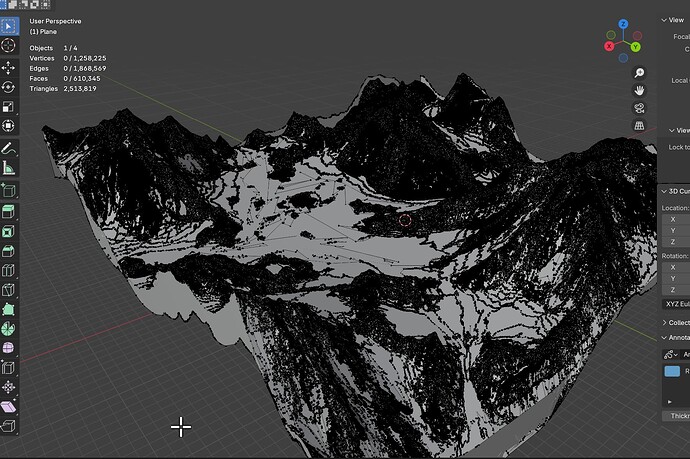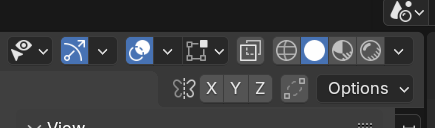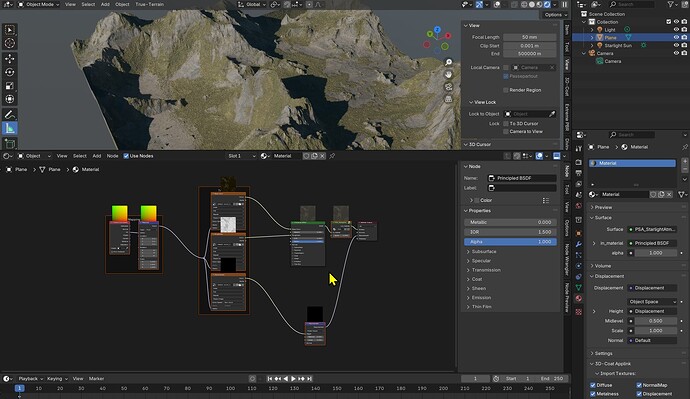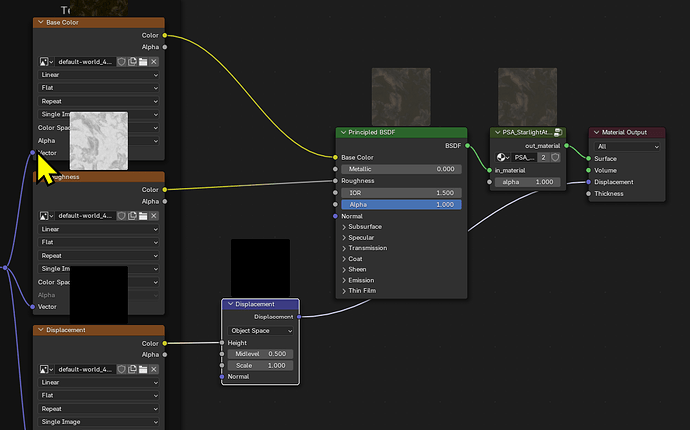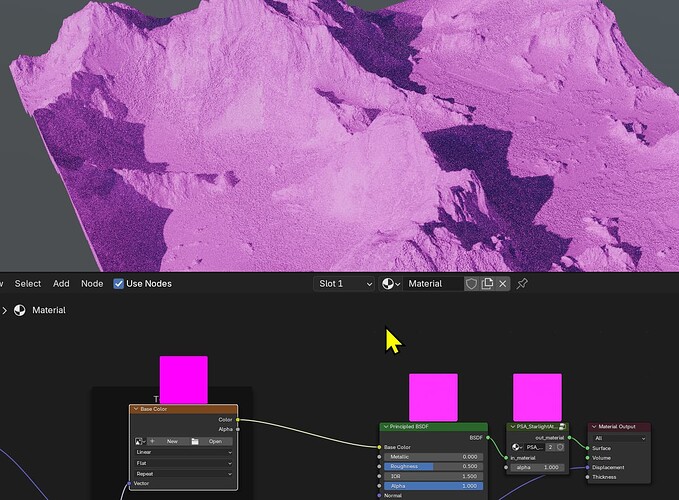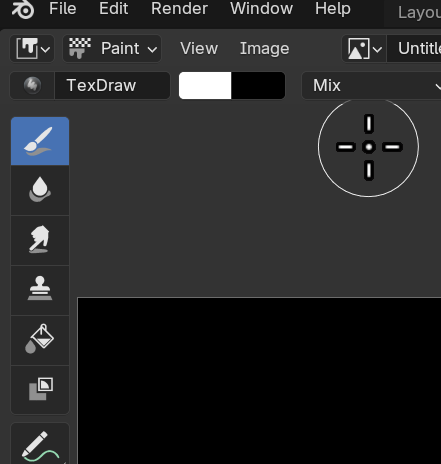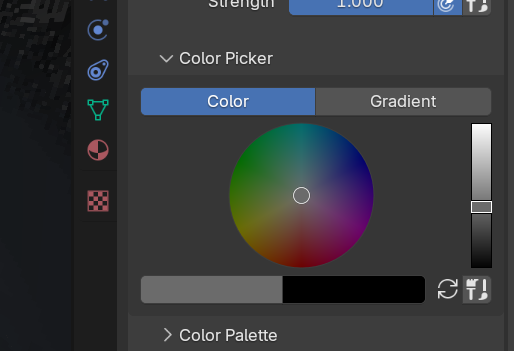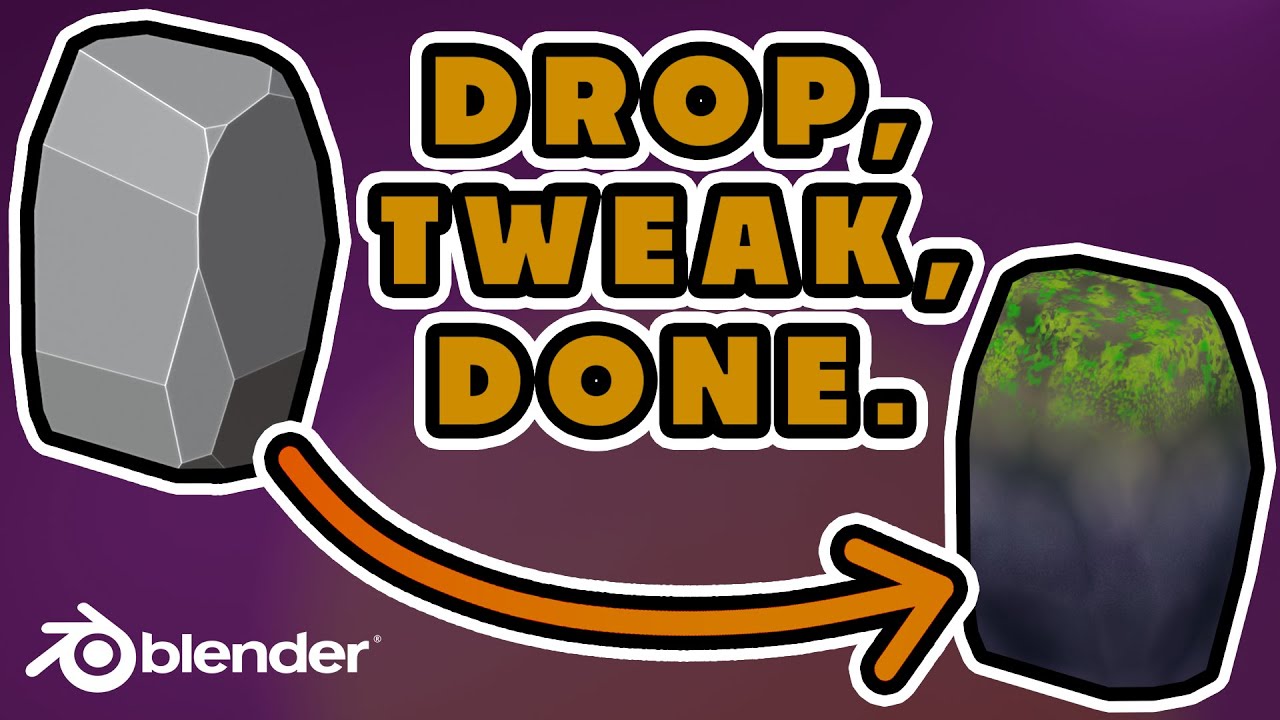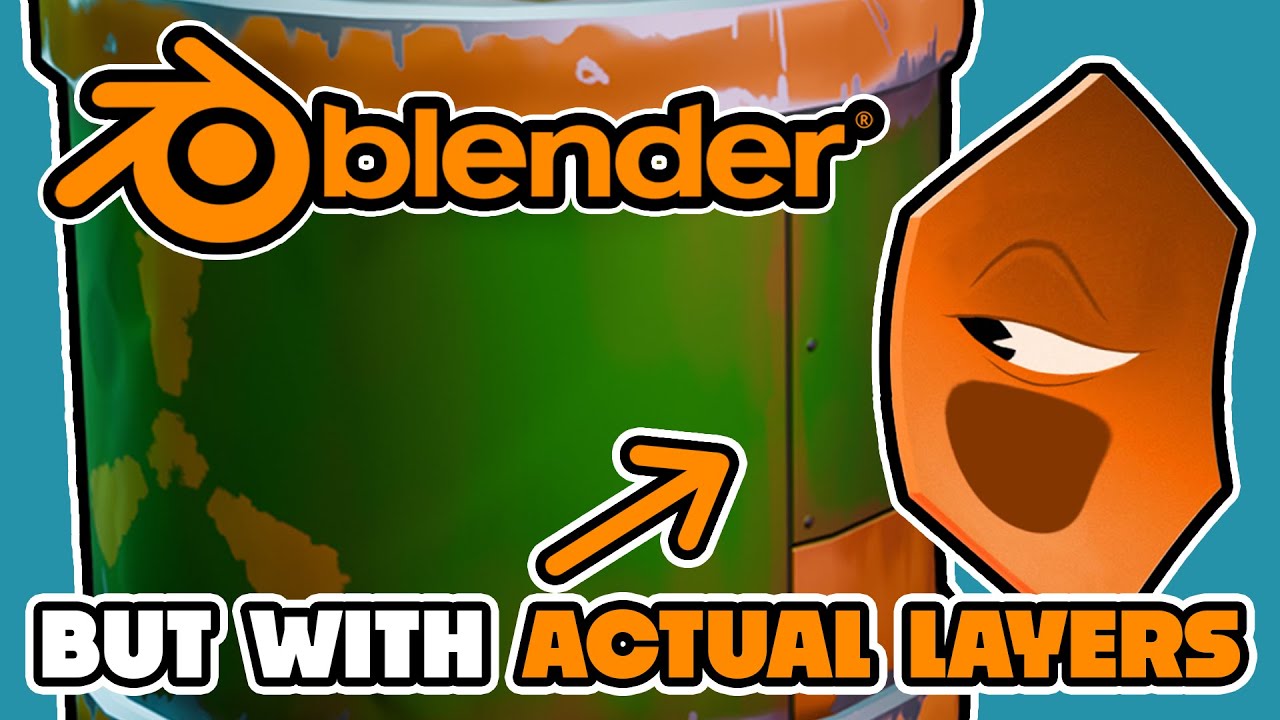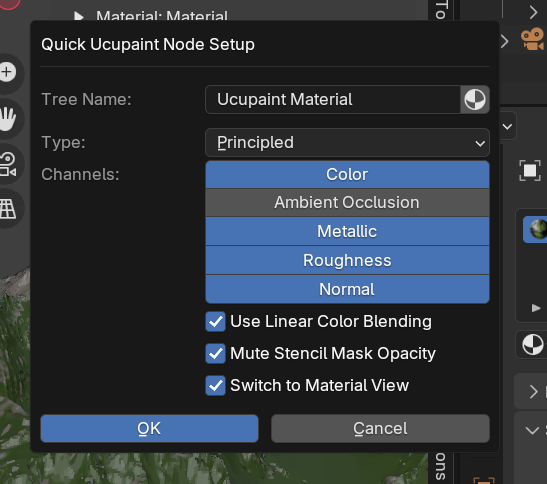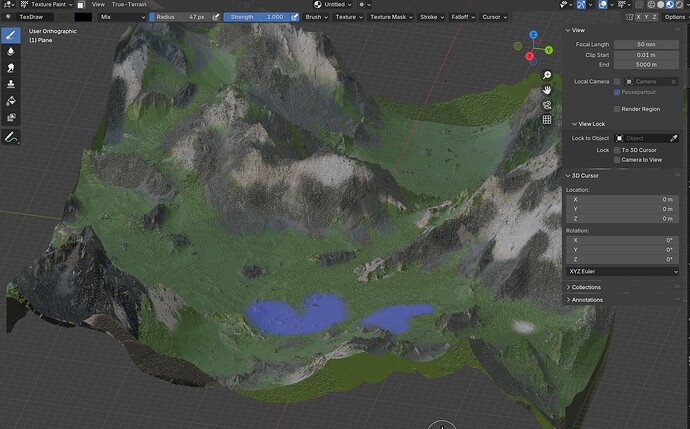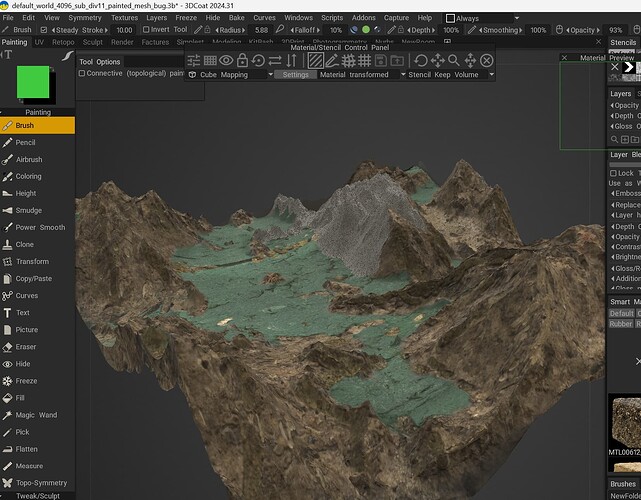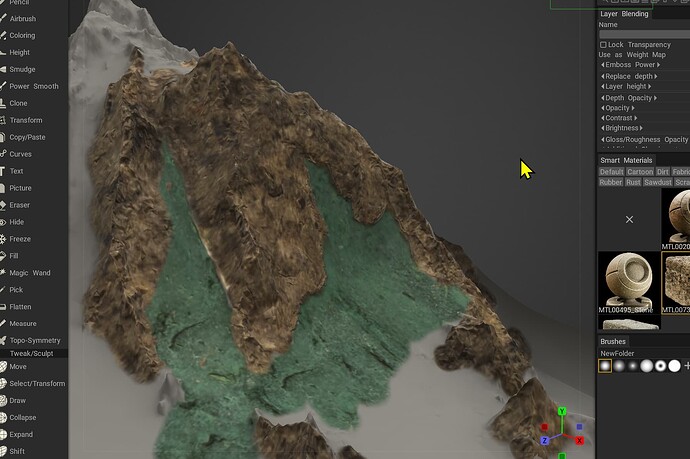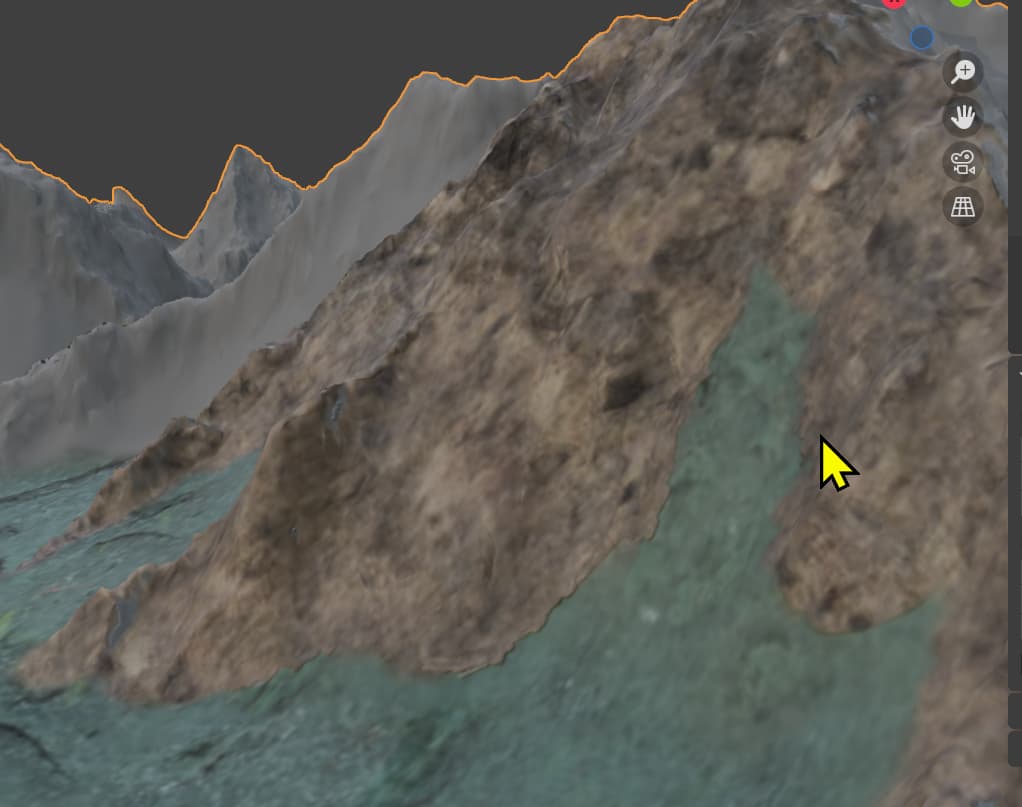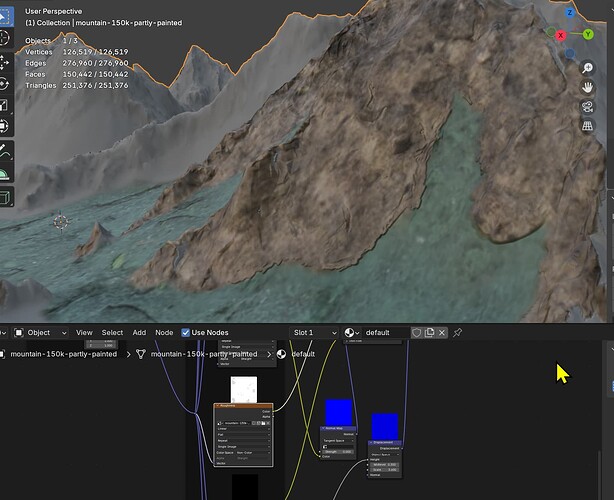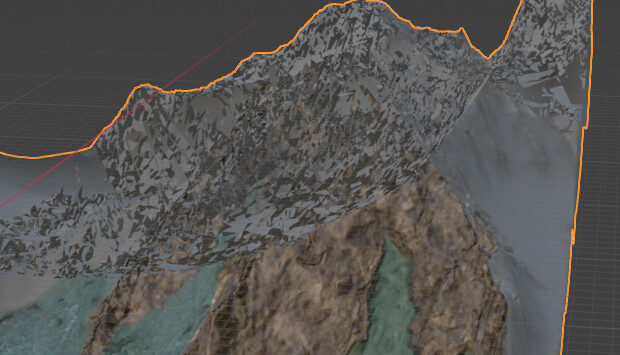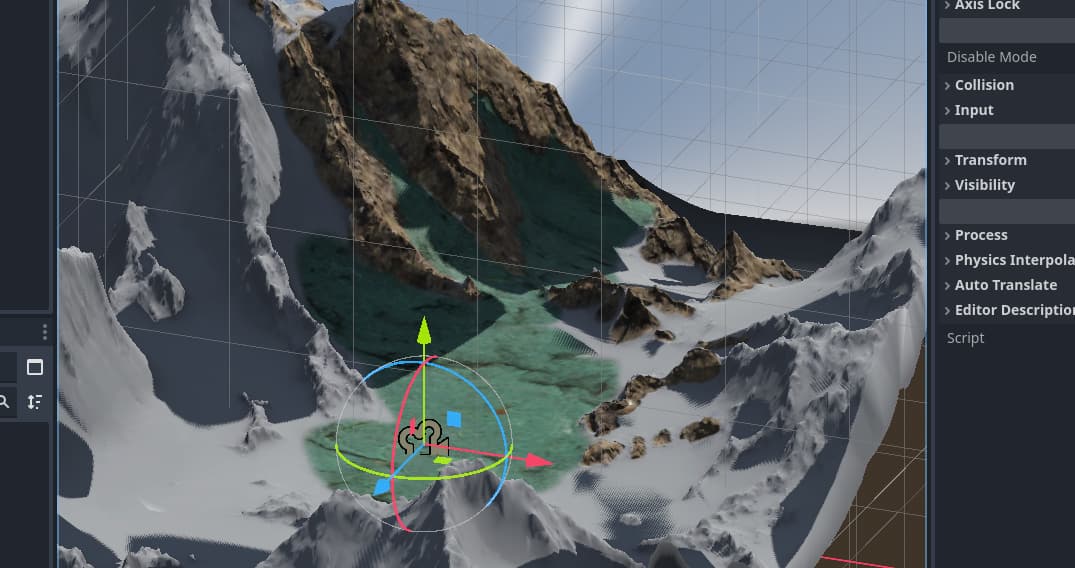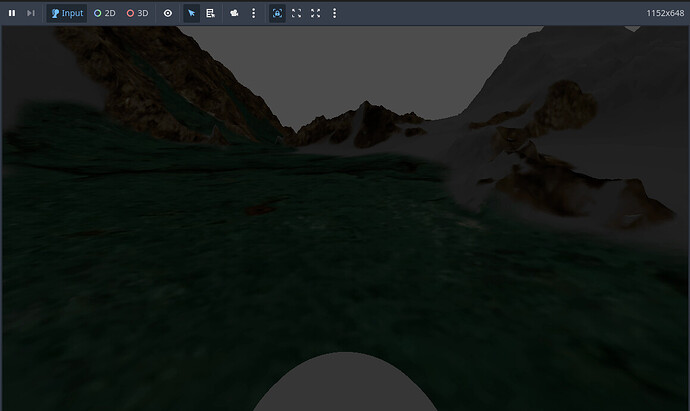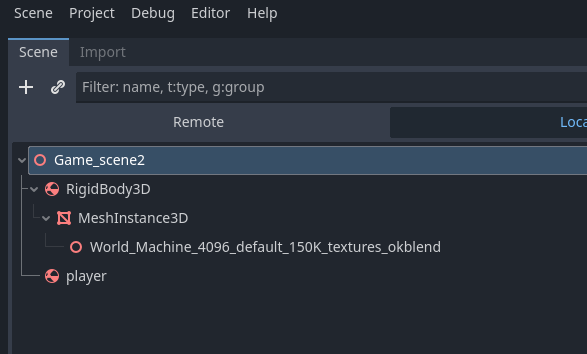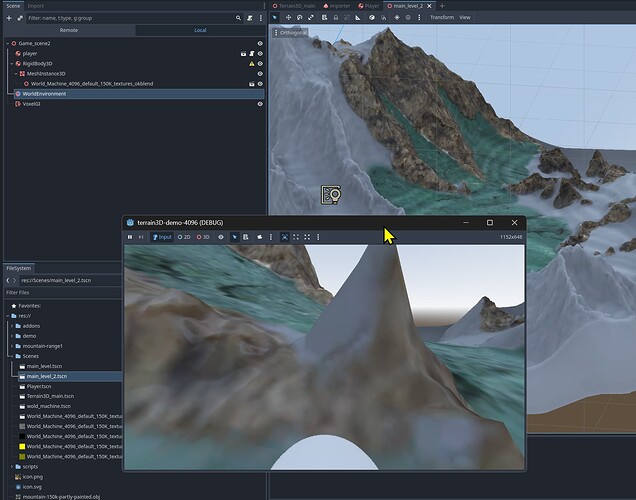We need to create an UV first. UV is an 2D map of the 3D model. Now I let Blender do it automatically for me, in some cases you will have to do this manually. For this quick demonstration, auto is good enough.
- apply subdivide modifier
- apply displacement modifier
(we cannot UV unwrap if we do not apply)
UV unwrap (auto) how to:
you can have a quick look if the UV faces are stretched or not.
- Go to “show overlays” >> enable option “UV stretch”
Normal colour is darker blue. Any other colour means it is more or less stretched, this stretches your texture you paint upon it as well. Making it unrealistic to see such deformations upon your 3D model. Zoom in or out with mouse wheel to see the UV area as you mouse over your UV map and want to see smaller details. If there are lots of stretching, you need to solve that. Fital step you must do, unless that is on purpose, and you go for “special effects.”
After unwrap, we can paint in Blender:
- close the UV window: mouse into the top corner of your 3D view, if you see a target sight, click and drag towards the UV window to remove it, until you see a arrow , then release mouse button.
To change the 3D view for painting:
change it to this:
I see that I still am using the materials from World machine:
I will remove the textures and attach 1 blank texture file to my model, the displacement file
I will keep.
Delete texture node, and removed the other texture. Without textures, the model becomes pink, signalling there is no colour texture at all:
Just click "new, to add a blank texture file. Close the shader window.
- Go to menu “texture Paint”
The object is completely white or black, depending on your setting, we can give it a ground colour like light grey, or light green. What you like. It helps you to see what is done or not done, and prevents you to paint every inch yourselves.
- Use the Blender bucket tool (Fill) to paint the whole mesh one colour. If you want
To change the colour of your paint:
Default Blender drawing brushes and system is very limited. A better one is to use Ucu paint.
It is created by an user and uploaded the addon software towards the Blender repository.
Blender calls that “asset library”. This addon can be installed
Ucupaint install: UCUPAINT
Ucupaint tutorials:
For a free paint program UCU paint, Krita, gimp. They all are good. They just lack some advanced things, causing them to be slower in use compared to the professional software like Adobe Substance , 3D coat Textura (Which I use, it is paid), and others. UCU paint permits you to paint in layers. Not just layers, but the PBR like layers, but by bit, making amazing looks.
PBR?
Link: https://www.youtube.com/watch?v=T2K6WXdifGA
PBR texture programs example:
3D coat and Substance are a few miles ahead, they just paint faster, and you can add special effects faster. Substance painter is one of the best, but lately they have been in the news, ever increasing prices, you basically loose your work if you do not pay. So your Adobe subscription has to go on to retain access to the program ,which means you can use your work you created.
Yes, you can buy the Steam version of Substance, but that has some
Link: https://www.reddit.com/r/Substance3D/comments/1fskgug/steam_version_of_substance_painter_unlicensed/
So, please do some research before you jump , buy and use a program. A companies reputation is way more important. So many big companies falling , one by one. all for the $$$ baby!
Reputation? Who needs it!? (that is what they belief, sadly) The people and companies with respect for others shall keep standing.
Hope World Machine, 3D coat will remain sain (my account blocked, joking)
back to UCU paint. It has some real advanced features:
I will not use UCU paint, I just mention it, because it is very good and free.
Below is my quick colouring of the mountains, etc with Blender’s “awesome” default paint system. Just making a friendly joke , here. Blender’s strength is not painting, it is modelling, rendering. That is why some companies use Blender to render life like commercials.
Blender is powerful if you know how to use it.
You hear people say Maya!, or another software package, but , hey, you got a few 1000 dollars for just that package? Not me. If you look at what people made with Blender and cheaper software, it is actually you creativity that makes it possible. Not software. Below video shows what a free program can do. It is just up to you, use you creativity. Use it.
Example, Blender conference 2024: https://www.youtube.com/watch?v=auTKRan7oPk
It looks horrible? I think it is an masterwork for 30 seconds work. ^^
Let me try to paint it in 3D coat. and show you a bit of it’s power. I hope I can.