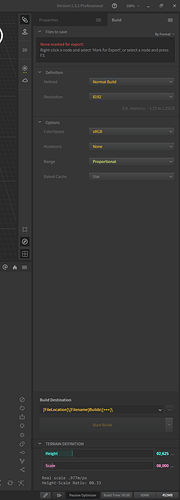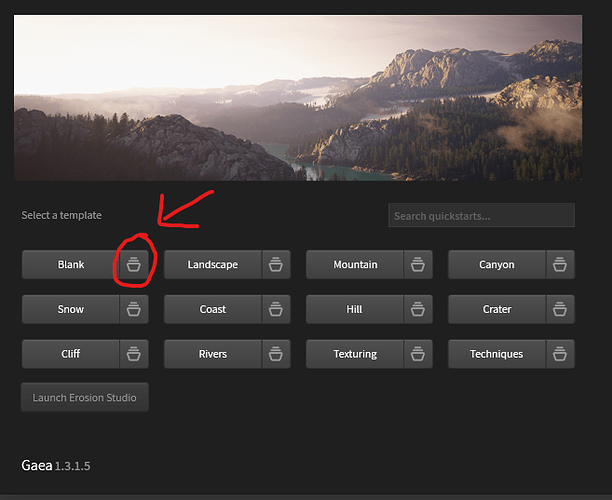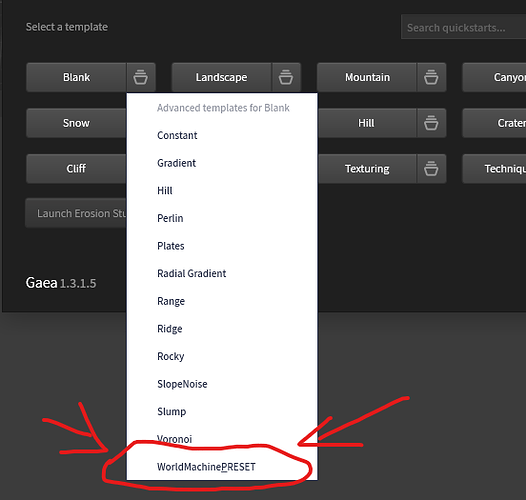hi,guys,i have a small team,we want create a 8k map games, i want separate map to 4 artist, but i dont know how to merge their works in world machine , i tried merge their height map in photoshop.but it can not work great, i found seam in edge, any one knows how to figure out this problem?welcome make some suggestions.
It’s a very broad question imho. “Combining” and “Masking” are two pillars on which terrain design in world machine relies heavily. Answering this question in a specific “workflow” type of manner is beyond my typing ability tbh. This is where an official documentation comes in, though in case of world machine its incomplete at the moment. Bookmark THIS link, the official location for help resources. This is where any future node reference will be hosted.
In general, there are a few nodes that offer different type of combinations in world machine. I’ll list them below.
-
“Combiner” - This is the node that offers photoshop style layer blending. The blending modes are specific to terrain and material color data in world machine though. You can mask the combination effect, but not terrain elements (you can “abuse” it for that purpose, but the next node is more suitable for that).
-
“Chooser” - This node “chooses” between two different terrains, based on a black and white mask. Similar to “alpha blending” or “alpha over” operation in other apps. The mask is called control input here, and is mandatory for the output to function. You can use chooser in a cascading style setup to combine more than two individual heightmap elements.
-
“Layers” - This is a fairly new compositing node used to combine between multiple arbitrary layers. Be it terrains, materials, or other color data. The combination is performed similar to a cascading setup of choosers, but you can flip a layer to be under or over easily within node properties. Currently it’s not stackable like choosers, but may be in the future with an additional feature similar to “arrays”.
-
“Mimic” - This one is explained in THIS blog post.
Now coming back to your specific need @hualiyujusang
The nodes you probably need, are “combiner” and “chooser”. A few things you need to remember while combining terrain heightmaps. -
a) Both terrains need to be similar in “xy scale” in order to match edges. Unless you’re going for asymetrical biome combination, in which case use common sense to calculate scale.
b) “Masking” stuff needs to be a second nature while working in world machine. Will help with your terrain mixing needs too.
c) There are many ways to “use” and “abuse” nodes in world machine. Just go over some introductory stuff at the link below, will help you “think world machine” better if you’re familiar with these fundamental concepts.
https://help.world-machine.com/
Hope this tirade helps!
thanks for your answer,my other parnter not familiar with worldmachine,they can use gaea and world creater,my idea is grab their heightmap an splatmap to world machine and i will combine it together,i guess that will save a lot of times, but i do not start to try this method ,i think one person make a 8k map its impossible.i will try it and trun back to tell you what am i found.
@hualiyujusang Knowing that Gaea is involved, I may know the problem you may encounter mixing workflow. I’ve been working across Gaea and World Machine on all my projects, for example THIS one. Continued HERE.
The problem is default “Relative scale ratio”. By default, Quadspinner Gaea works at build scale “5000mX2600m”, where World Machine works at “8000mX2625m”. By default, a terrain exported by Gaea would look taller in world machine, and wm terrain would look flatter in Gaea.
Solution, if you need to mix workflows frequently
Open Gaea as administrator (so that you can save to Gaea default quickstart location). Create a blank project. Then go to the “Build tab”, and at the very bottom, epand the “Terrain Definition” section. Change length and height to match world machine (screenshot attached). Then save it to the default quickstart location based in your main Gaea install folder, name it “World Machine Preset” or something. Exact path for quickstarts by default is:
“C:\Program Files\QuadSpinner\Gaea\Resources\Quickstarts\Blank”
Now close the admin Gaea session.
The final scale settings within this preset file should look like this:
Now every time you start Gaea, you can use the “startup splash screen” to open a “World Machine Preset”. I’m attaching a screenshot where the preset resides on splash screen:
A problem with this approach: Since Gaea updates break this quickstart path every time, you’ll have to recreate this quickstart preset after every Gaea update. So this method I wouldn’t recommend for “Bleeding Edge” builds.
“Production ready” Gaea builds are slow and steady, so this quickstart should do very well there. You can solve this problem by making a a backup of your preset tor project in a different personal location. Then just copy paste that tor after every update to the main quickstart location I mentioned up there.
Good luck going forward!